Google Play Store is the default platform for downloading the apps on your Android Smartphone and is undoubtedly one of the trusted official apps. But what if you stumble upon “Google play store download pending” error?
Usually, the Google Play store works well but sometimes it may cause different issues and errors to the users. And one such issue is – Google play store download pending.
Well, every app has some sort of issues and with the play store users are finding it really frustrating because they get stuck while downloading any game they are desperately waiting for ages or an app they need right at that time.
Although this is really disappointing the Good news is that you can fix the Play Store download pending error by following the fixes given in the article.
What is Google Play Store Download Pending Error?
The Download Pending error occurs when the user starts downloading or updating an app on the Google Play Store. Then under My apps and games, the error message appears with an option to cancel the download.
Well, the issue is commonly seen on the Android devices and there are a number of different reasons responsible for the apps not downloading.
Also, different users are reporting different errors related to Google Play Store download pending error. Some of them are:
- Google Play Store Waiting for Download
- Google Play Not Downloading
- Android download pending
- Google Play stuck on Download Pending
- Google Play Store not Updating Apps
It doesn’t matter what error you are getting, you can fix this by following the fixes given below.
Why is My Google Play Store Saying Download Pending?
There are many reasons behind issue such as:
- Possibly due to the poor internet connection.
- The app you try to download is in the queue and this may lead the download pending error.
- The old data and cache memory may get corrupted and blocks play store.
- Due to the lack of storage in your phone or SD card.
- The incorrect date and time can be a culprit and cause conflict.
- If your operating system is outdated then this may cause issues.
Well these are some of the common causes responsible for the play store gets stuck and the download process won’t start error on Android.
How Do I Fix Google Play Store Download Pending Error?
So these are some of the possible solutions related to the Google Play Store download pending problem. Now follow the fixes given one by one to fix the error.
Clear Google Play’s Download Queue
Well, the reason responsible for Google Play Store download pending error is the auto-updating apps and the Play Store download one app at a time. And this is what starts causing issues when you are downloading the multiple apps or large ones at the same time.
Here you need to clear the downloading queue so that entire scheduled downloads before could be stopped and resolve the apps not downloading issues.
Follow the steps to do so:
- On your device start the Google Play Store.
- And on the top left corner of the app click on the hamburger icon.
- Then go to ‘My apps & games’.
- You can see the download queue > on the Library tab.
- Now you can stop entire or some of the pending downloads.
- And to stop entire downloads > click on STOP. Or to stop some apps download, click on cross (X) icon next to them.
- As you cleared the queue, download the preferred one and you can see the download will start.
It is estimated now the download pending issue in Google Play Store is resolved. Also, stop the auto-update option to void extra updates:
- All you need to click on the hamburger icon.
- Click on settings.
- And click on Auto-update apps.
- Choose don’t auto-update apps.
Check Wi-Fi and Data Connection
It might happen due to the poor Wi-Fi or the internet connection is not working properly and this is what causing the Google Play not downloading apps issues.
So, here it is advised to close the Wi-Fi network and start using the mobile hotspot. But make sure you have enabled the downloading on data option.
Follow steps to do so:
- Go to the Play Store > in the upper corner click on the menu button (three lines).
- Then click on Settings.
- Go to App downloads preference.
- Click on Over any network.
- And check if the downloading process.
If after connecting to the mobile hotspot, Google play stuck on download pending is resolved then your Wi-Fi network is the one to blame.
So, in this case, restart your modem and check if this works or else contact the Internet service provider.
Reboot Your Device
Well, if your internet connection is working fine but you are still facing downloading pending error in Google Play Store then try to restart your device.
Restarting the system is always worthy to fix common glitches, so, reboot your device and check if this works for you.
Disable the VPN
Check if you are using the VPN then this might be a reason behind the Google Play not downloading issue. So here to resolve it quickly disable the VPN connection.
Follow the steps to disable your VPN network:
- First, open the VPN app you are using > verify whether the VPN is linked.
- If yes > then click on Disconnect.
Now your VPN is disabled and check if this works for you to fix the download pending error on Google Play Store.
Clear Google Play Cache and Data
As said above, the Google Play Store leftover data or cache memory can be the one that is causing the issue. And clearing the app cache may works for you to fix Google Play Store download pending and many other related issues.
Please Note: The steps may differ as per your Android version and manufacturer UI, but just a little.
Now follow the steps given to do so:
- Go to your Android Settings.
- Then click on Apps.
- Further click on Google Play Store.
- Then under the Disable, Uninstall updates and Force stop buttons > you can see the App notifications & other options as well. Click on Storage.
- Assure the Google Play app is closed > press Clear Cache button.
- Clear the data and restart your device
As your device is restarted it is estimated downloads are no longer pending in Google Play Store.
Check Your System Updates
If you are still encountering the Google play store download pending error, then it might happen your device is outdated, and installing the system update may work for you.
Check if any system update is currently available on your device, and to do so, go to Settings and scroll down and click on About > Software updates > Check now or Updates Manually.
If you see a current update available then install it and check if it does the magic for you.
Uninstall and Reinstall Play Store Updates
If none of the above-listed fixes for you to resolve apps not downloading in Google play store, then try to uninstall the play store updates.
Many users confirmed that uninstalling the Google Play Store updates works for them, so it is worth to let’s give a try. And to so:
- Head to the Settings > then click Apps > Google Play Store.
- Click on the three vertical dots shown in the top-right corner.
- Choose Uninstall updates.
- You might see a message to modify the Play Store to the factory version, in this case, click OK.
Now, try downloading the apps updates and check if the android download pending problem is resolved.
Change the Google account
This is another trick that may works for you to fix Google play not updating apps or stuck on download pending problems. Here you need to delete or switch the Google account related to the Play Store.
Follow the steps to do so:
- First, go to the Settings > scroll down till you locate Accounts & Sync option and click on it.
- Now locate your Accounts section.
- Then choose Google account.
- Select the account added with google and then choose Remove account.
- Now reboot your system and after restarting go to Accounts & sync option.
- Here you will see an Add account option > click on it > and add a new or old account again.
Try to start downloading, hope now downloads are no longer pending on your Android Smartphone’s, tablets, or other devices.
Free Up Storage On Your Device
If your device is having less storage or running out of space then this may be the reason for the Download Pending Error in Google Play Store.
To check the device space and related issues, go to Settings > Storage. If it is running out of space then free up some space by uninstalling the apps you are not using.
So, check if your SD card is working properly, a corrupted SD card may cause the problem. Try to remove and then reinsert the SD card or else you can also use another one.
Set Date & Time
If your phone date & time is not set correctly or don’t match the with the Play Store server date & time then this may cause confliction and as a result, you are unable to download any app from the Play Store.
Therefore make sure the phone’s data and time are set correctly. Or else follow the steps given below to set your device data & time.
- First, open Settings > from the above search bar > search for ‘Date & Time’ and tap on Date & time.
- Then turn ON the button after the Automatic date & time and Automatic time zone.
- But if it is enabled already > then turn OFF and turn ON it again > and restart your device.
Now try downloading the apps and updates again on play store.
Utilize Google Play Store Website
If the problem is not yet fixed then avoid using the Google Play Store app and in its place visit the Play Store website for downloading.
- And to do so, simply go to the official Play Store website on your device web browser then log in with your Google account.
- Now search for the app you need to download > and click on Install.
- Choose your Phone’s model from the list.
- Hit on Install > and in the notification area, you can see the download progress on your device.
It is estimated now the Android download pending apps on the play store problem are fixed but if not then you can head to the last solution.
Reset App Preferences
Well, this is the last solution and it is advised to only follow this solution if none of the above fixes works for you to resolve Google Play stuck on download pending error.
In these steps, you need to choose the reset app preferences option hidden inside the app settings. This will reset the app preferences and entire apps settings of both the default and third party app installed.
- And to do so tap on Settings > Apps > and open the menu.
- Now click on the three vertical dots.
- After that, click on the Reset app preferences option.
- Once you select that option > you will see a popup menu showing the process going on. Just press the Reset button to begin the changes.
And this will set it up all over again. It is expected now the Google Play Store waiting for a download or Google Play Store Download Pending error is resolved.
Conclusion:
So, this is how you can fix the irritating “download pending” Google Play Store error. In this guide, I tried my best to list the complete possible solutions.
Hopefully, using the solutions given, you are able to download or update the apps on your android device with ease.
Now let us know, did we manage to solve the Google Play Store problems? Or if you have any other solution that works in your case and we missed out then write to us in the comment section below.
Also, keep visiting our website to find out the latest tutorials and guides. You can also like, share, and comment on our Facebook page.




































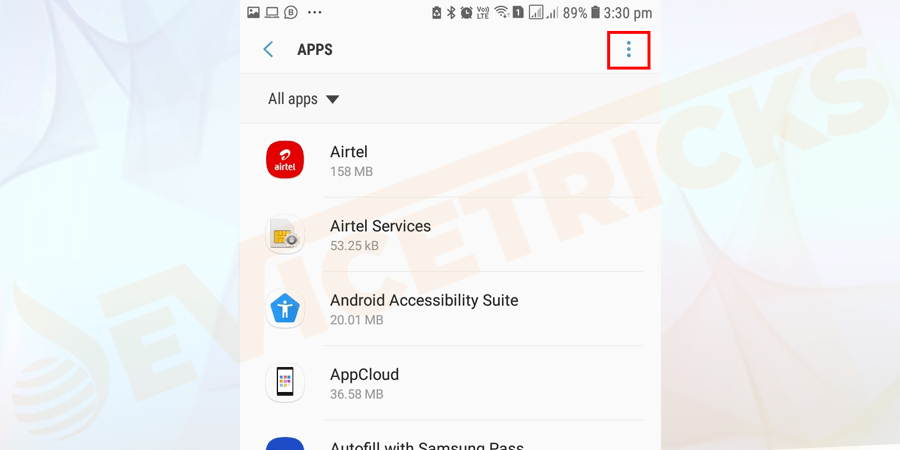


Leave a Reply